
|
| 일 | 월 | 화 | 수 | 목 | 금 | 토 |
|---|---|---|---|---|---|---|
| 1 | 2 | 3 | ||||
| 4 | 5 | 6 | 7 | 8 | 9 | 10 |
| 11 | 12 | 13 | 14 | 15 | 16 | 17 |
| 18 | 19 | 20 | 21 | 22 | 23 | 24 |
| 25 | 26 | 27 | 28 | 29 | 30 | 31 |
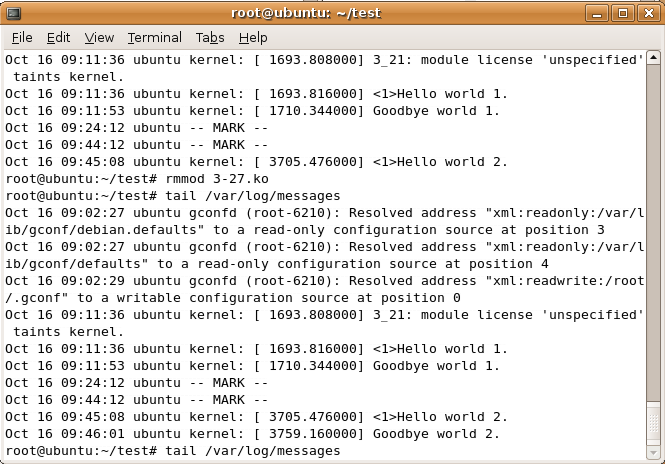

sudo apt-get install libgl1-mesa-dri
sudo vim /etc/X11/xorg.conf
Section "Device"
Identifier "ATI Technologies, Inc. Radeon Mobility M6 LY [Radeon Mobility 9000]"
Driver "ati"
BusID "PCI:1:0:0"
EndSection
#Section "Device"
# Identifier "ATI Technologies, Inc. Radeon Mobility M6 LY [Radeon Mobility 9000]"
# Driver "ati"
# BusID "PCI:1:0:0"
#EndSection
Section "Device"
Identifier "ATI Technologies, Inc. Radeon Mobility M6 LY [Radeon Mobility 9000]"
Driver "radeon"
BusID "PCI:1:0:0"
EndSection
#Optimized values (changed from driver default)
Option "AGPMode" "4"
Option "AGPFastWrite" "on" #Faster than default (off)
Option "SWcursor" "off" #Faster than default (on)
Option "EnablePageFlip" "on" #Faster than default (off)
Option "AccelMethod" "EXA" # or XAA, EXA, XAA more stable, XAA is deafult
Option "DynamicClocks" "on"
Option "BIOSHotkeys" "on"
#Left to driver default
# Option "RenderAccel" "on" #Default is "on"
# Option "DMAForXv" "on" #Default is on, use default value
# Option "SubPixelOrder" "RGB" #Force subpixel order to specified order. The default is NONE for CRT, RGB for digital panels, use default value
# Option "ColorTiling" "on" # Frame buffer can be addressed either in linear or tiled mode.The default value is on. Use default value.
# Option "DDCMode" "off" #Force to use the modes queried from the connected monitor. The default is off, use default value
#These are not mentioned in man page for driver
Option "AGPSize" "32" # default: 8
Option "EnableDepthMoves" "true"
Section "Device"
#Info from http://www.ubuntuforums.org/showthread.php?t=246746
#More info from http://www.die.net/doc/linux/man/man4/radeon.4.html
#Even more info from http://www.thinkwiki.org/wiki/Additional_options_for_the_radeon_driver#Using_Xinerama
Identifier "ATI Technologies, Inc. Radeon Mobility M6 LY [Radeon Mobility 9000]"
Driver "radeon"
BusID "PCI:1:0:0"
Option "BusType" "PCI"
#Optimized values (changed from driver default)
Option "AGPMode" "4"
Option "AGPFastWrite" "on" #Faster than default (off)
Option "SWcursor" "off" #Faster than default (on)
Option "EnablePageFlip" "on" #Faster than default (off)
Option "AccelMethod" "EXA" # or XAA, EXA, XAA more stable, XAA is deafult
Option "DynamicClocks" "on"
Option "BIOSHotkeys" "on"
#Left to driver default
# Option "RenderAccel" "on" #Default is "on"
# Option "DMAForXv" "on" #Default is on, use default value
# Option "SubPixelOrder" "RGB" #Force subpixel order to specified order. The default is NONE for CRT, RGB for digital panels, use default value
# Option "ColorTiling" "on" # Frame buffer can be addressed either in linear or tiled mode.The default value is on. Use default value.
# Option "DDCMode" "off" #Force to use the modes queried from the connected monitor. The default is off, use default value
#These are not mentioned in man page for driver
Option "AGPSize" "32" # default: 8
Option "EnableDepthMoves" "true"
EndSection
Load "dri"
Load "extmod"
Load "glx"
Load "GLcore"
Section "Module"
Load "i2c"
Load "bitmap"
Load "ddc"
Load "freetype"
Load "int10"
Load "type1"
Load "vbe"
Load "dri"
Load "extmod"
Load "glx"
#Load "GLcore"(필자는 beryl사용을 위해 주석처리하였다)
EndSection
sudo shutdown -r now
glxinfo | grep direct
sudo apt-get update
sudo apt-get install libgl1-mesa-dri
sudo apt-get install locales
sudo apt-get install gtk2-engines-ubuntulooks
11). Network device support
- Network device support를 선택한 후에 Ethernet(10 or 100Mbit)에서 카드 선택
|
모 델 |
선 택 모 듈 |
|
3COM 3c900B |
3C590/3c900 series "Vortex/Boomerang" support 선택(모듈명 3c59x.o) |
|
3COM EtherLink III |
3c509/3c579 support 선택(모듈명 3c509.o) |
|
저가 ISA Ethernet Card |
Other ISA CARD에서 NE2000/NE1000 support 선택(ne.o) |
|
저가 PCI 10 Mega |
PCI NE2000 support(ne2k-pci.o) |
|
저가 PCI 100 Mega |
RealTek 8129/8139 support(rtl8139.o) |
|
홈 PNA 카드 |
AMD PCnet32 support(pcnet32.o) |
|
Tulip 칩 카드 |
DECchip Tulip(dc21x4x) PCI support(tulip.o) |
|
INTEL PCI |
EtherExpress Pro/100 Support(eepro100.o) |
12). Amateur Radio support
- 아마추어 햄 통신 라디오를 설정하고자 할 경우 선택하는 옵션
- [n]
13). IrDA(infrared) Support
- IrDA(무선 적외선 포트) 장치가 있을 시 선택하는 옵션
- irmanager와 irattach와 같은 utility가 필요
- [n]
14). ISDN Support
- [n]
15). Old CD-ROM drivers(not SCSI, not IDE)
- 2배속과 같은 구형의 CD-ROM을 사용하고자 할 때 리스트에 맞는 CD-ROM 선택
- [n]
16). Character devices
① Virtual terminal
- 가상 콘솔 사용 시 필요한 옵션
- 가상 콘솔은 ALT+(
sokoban's Blog is powered by Daum & Tattertools